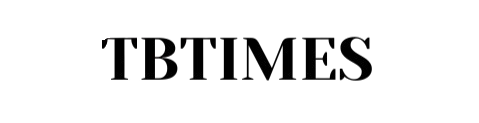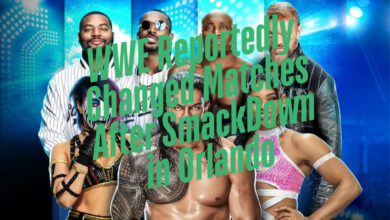Setup Linphone with Google Voice and Fax AP
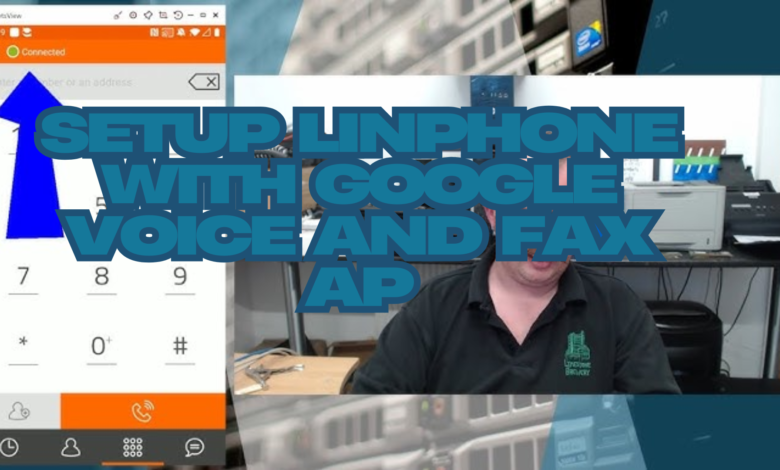
In the modern world, efficient and streamlined communication is essential. Whether you’re managing a small business, freelancing, or simply handling personal matters, having a unified communication system can save time, reduce costs, and increase productivity. If you’re looking to simplify your calls, messages, and faxing needs, combining Linphone with Google Voice and Fax AP is a game-changing solution. This article will guide you step-by-step on how to set it all up, while also exploring its benefits, troubleshooting tips, and pro hacks to get the most out of this setup.
What Makes Linphone Unique?
Linphone stands out as one of the most versatile and powerful open-source VoIP solutions available. Its ability to adapt to various platforms, work across devices, and integrate with SIP servers makes it a go-to tool for tech enthusiasts and businesses alike. Here’s why Linphone is an excellent choice:
- Completely Free and Open-Source: Unlike many other VoIP clients, Linphone is 100% free and customizable.
- Cross-Device Compatibility: Whether you’re on an Android phone, iPhone, Windows PC, Mac, or Linux device, Linphone has you covered.
- High-Quality Calls: Enjoy crystal-clear audio and video calls, thanks to advanced codecs like Opus and VP8.
- Privacy First: With built-in encryption (SRTP/TLS/ZRTP), your calls and messages stay secure and private.
- SIP Flexibility: Linphone works seamlessly with any SIP provider, including Google Voice, allowing you to control your VoIP experience fully.
If you frequently switch between devices, Linphone’s ability to sync settings and keep you logged in on multiple devices makes it a standout option.
A Closer Look at Google Voice
Google Voice is a free service offered by Google that assigns you a virtual phone number. You can use it to make calls, send text messages, and manage voicemails, all from a single interface. When combined with Linphone and a SIP gateway, it transforms into a robust communication platform.
Why Add Google Voice to Linphone?
- Cost Savings: Google Voice offers affordable international rates and free calls to the U.S. and Canada (depending on your region).
- Centralized Management: Sync your communications across devices effortlessly.
- Voicemail Transcriptions: Read voicemails instead of listening to them.
- Scalability: Use it for personal calls or scale it up for small business needs.
Google Voice is especially helpful for those who travel frequently, as it allows you to keep a U.S.-based number and avoid expensive roaming fees.
What is Fax AP, and Why Should You Use It?
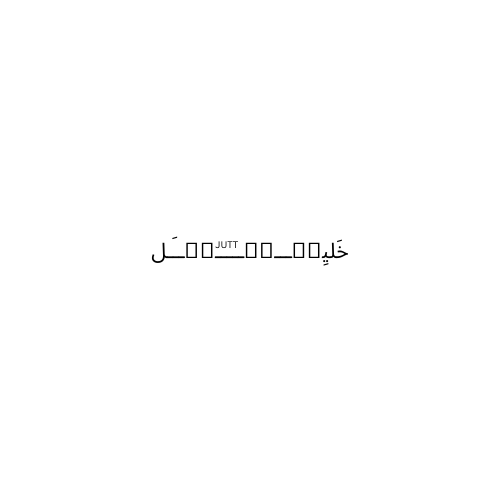
Fax AP is a digital faxing solution that allows you to send and receive faxes electronically, eliminating the need for traditional fax machines. Even in a digital age, industries like healthcare, legal, and finance still rely on faxing for secure document exchange. With Fax AP, you can:
- Send faxes directly from your phone, tablet, or computer.
- Receive incoming faxes as PDFs via email or the app.
- Track your fax history for better organization.
- Reduce paper waste and cut down on hardware costs.
By integrating Fax AP with Linphone and Google Voice, you can handle VoIP calls and faxes from a single platform, saving time and effort.
Step-by-Step Guide: Setting Up Linphone with Google Voice and Fax AP
Step 1: Prepare Your Accounts
Before diving into the setup, you’ll need to prepare the following:
- Google Voice Account: If you don’t already have one, sign up for free at Google Voice.
- SIP Gateway: Choose a service like Simonics, which bridges Google Voice with SIP clients.
- Fax AP Account: Sign up at Fax AP’s official website and select a subscription plan.
- Linphone Installation: Download Linphone from the official Linphone site or your device’s app store.
Step 2: Connect Google Voice to a SIP Gateway
Since Google Voice doesn’t natively support SIP, you’ll need a SIP gateway to act as a bridge. Simonics is a popular option because it’s affordable and easy to use. Here’s how:
- Register on Simonics: Go to Simonics and sign up for an account.
- Link Your Google Voice: Follow the instructions to connect your Google Voice number to Simonics.
- Get SIP Credentials: After setup, Simonics will provide you with the necessary SIP details:
- Username
- Password
- SIP Server Address
Step 3: Configure Linphone
- Open Linphone on your device.
- Go to Settings and select Accounts.
- Add a new account using the SIP credentials provided by Simonics:
- Username: Your Google Voice number.
- Password: Your SIP gateway password.
- SIP Domain/Proxy: Simonics’ SIP server (e.g., sip.simonics.com).
- Save the settings and test by making a call.
If the call connects successfully, congratulations! Linphone is now linked to Google Voice.
Step 4: Integrate Fax AP
To add faxing capabilities:
- Sign in to Fax AP and locate the SIP integration settings.
- Use the Fax AP credentials (username, password, and server) to add a new SIP account in Linphone.
- Test by sending a document using Fax AP’s web or mobile app.
Best Practices for Using Linphone, Google Voice, and Fax AP
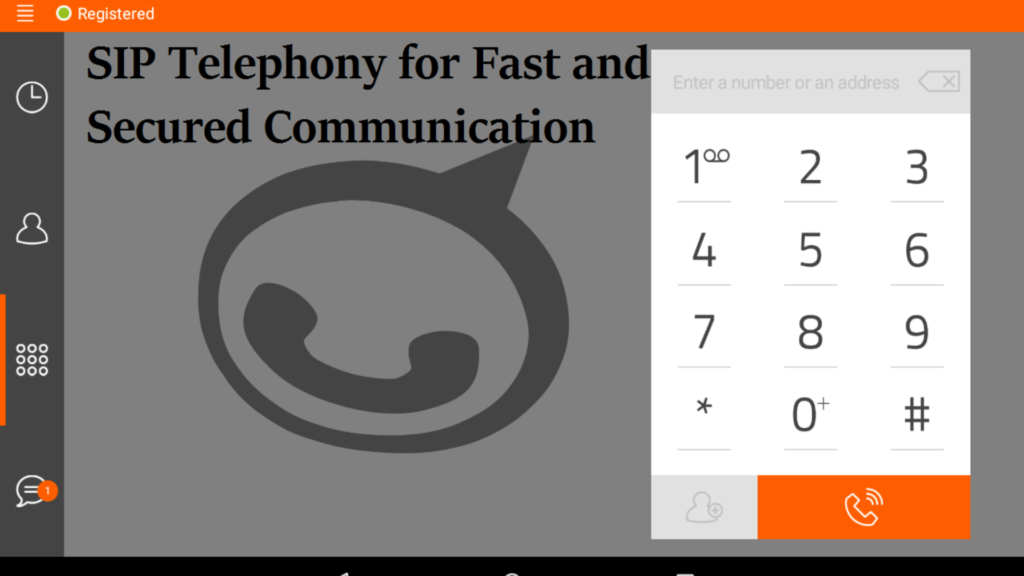
To get the most out of your setup:
- Optimize Audio Settings: Use Linphone’s advanced settings to prioritize audio quality, especially if you’re on a low-bandwidth connection.
- Use Call Encryption: Enable SRTP and ZRTP encryption in Linphone to protect your VoIP calls from eavesdropping.
- Monitor Data Usage: VoIP calls use internet bandwidth, so ensure you have sufficient data if using a mobile connection.
- Schedule Faxes: Fax AP allows scheduling, which is useful for sending documents during office hours.
- Set Up Call Forwarding: In Google Voice, configure call forwarding to ensure you never miss important calls.
Advanced Features and Troubleshooting
Advanced Features
- Call Recording: Linphone allows call recording for later reference, which is handy for business meetings.
- Group Video Calls: Upgrade Linphone to support multi-party video calls.
- Custom Ringtones: Personalize your experience by adding unique ringtones.
Troubleshooting Tips
- Calls Disconnecting?
- Check if your SIP credentials are correctly entered.
- Restart Linphone and ensure your internet is stable.
- Faxes Failing to Send?
- Ensure the file format is compatible (PDFs work best).
- Verify that your Fax AP subscription is active.
- No Incoming Calls?
- Confirm that your SIP gateway is active and linked to Google Voice.
- Check Linphone’s account registration status in Settings.
Why Choose This Setup?
By combining Linphone, Google Voice, and Fax AP, you’re embracing the future of unified communications. Whether you’re an individual looking for affordable VoIP services or a business in need of an efficient way to handle calls and faxes, this setup is perfect for you. Here’s a recap of the benefits:
- Cost-Effective: Save on phone bills and eliminate the need for physical fax machines.
- All-in-One Solution: Manage calls, texts, and faxes from a single app.
- Flexibility: Access your communications from anywhere in the world.
- Scalability: Ideal for personal and professional use.
FAQs
How does Linphone differ from other VoIP apps?
Linphone is open-source, customizable, and offers end-to-end encryption, making it more secure and flexible than many commercial VoIP apps.
Can I use Linphone without a SIP gateway?
Yes, but only if your VoIP provider natively supports SIP. Google Voice requires a SIP gateway for integration.
Is Fax AP secure for transmitting sensitive documents?
Yes, Fax AP uses secure protocols to ensure document safety.
Can I receive calls on Linphone while using Fax AP?
Yes, Linphone supports multiple SIP accounts, so you can manage calls and faxes simultaneously.
What’s the best alternative to Simonics for Google Voice SIP integration?
Obihai devices are a great hardware-based alternative.
Can I make emergency calls using Linphone and Google Voice?
No, VoIP apps like Linphone are not designed for emergency calling. Use a traditional phone line for 911 or equivalent services.
Conclusion
Setting up Linphone with Google Voice and Fax AP unlocks a world of possibilities, combining affordability, flexibility, and efficiency. Whether you’re a business owner looking for cost-effective communication solutions or an individual seeking to streamline your calls and faxes, this guide equips you with everything you need to succeed.
By taking advantage of Linphone’s VoIP capabilities, Google Voice’s virtual number services, and Fax AP’s digital faxing, you’re not just simplifying your communications you’re future-proofing them. Start your setup today and experience the ease of a unified communication platform!